16. VRM App for smartwatches
16.1. Introduction
The VRM smartwatch app brings the essential functions of Victron’s Remote Monitoring platform straight to your wrist. It allows you to monitor and control your energy system in real-time - wherever you are.
From tracking battery charge and solar input to managing generators and EV chargers, the smartwatch app puts key system controls within quick reach, right on your Apple Watch, Wear OS device or Garmin.
16.2. Installation
16.2.1. Requirements
Apple Watch (watchOS 10.5 or later)
Wear OS smartwatch (Android 9.0 or later)
Latest VRM app on your smartphone
Paired phone and smartwatch
A VRM Portal account
Victron system connected to the internet
16.2.2. Installation on Apple Watch
Open the Watch app on iPhone.
Install the VRM app.
Open VRM on Apple Watch.
Login via the VRM app on iPhone.
(Optional) Add VRM as a complication to your watch face.
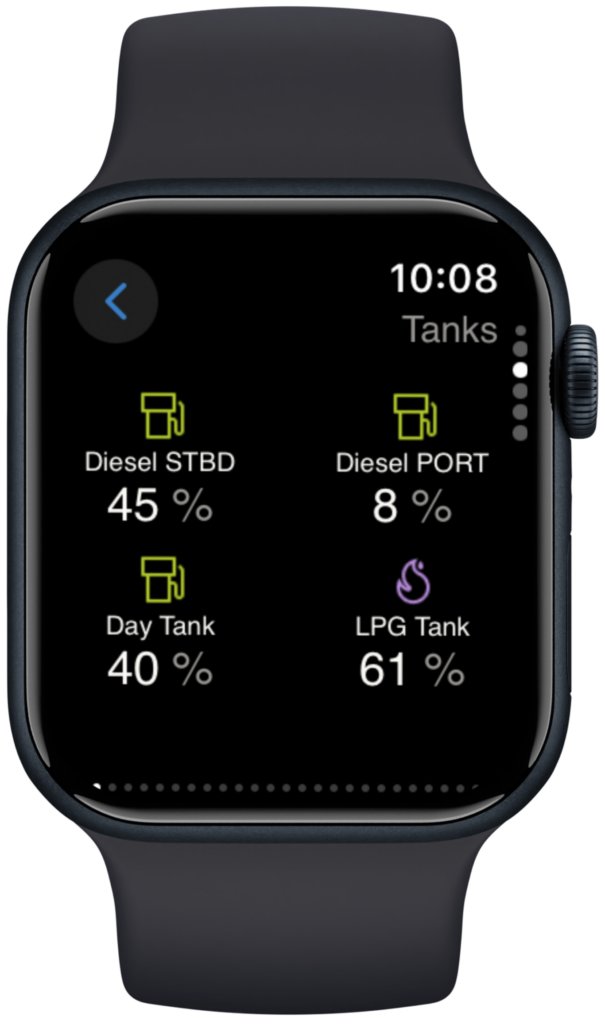
16.2.3. Installation on Wear OS
Install/update VRM app on Android phone.
App syncs to paired watch.
Open VRM app on watch.
Login to VRM via phone.
(Optional) Add as a widget/complication to your watch face.

16.2.4. Installation on Garmin
Install the VRM app through Connect IQ.
Open the app on your Garmin.
Login to VRM on your phone.
(Optional) Add as a complication to your Garmin watch face.
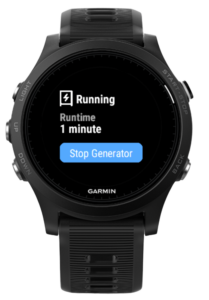
16.3. Features
System Overview: Battery, grid, solar, loads
Temperature Monitoring: Sensor data
EV Charging Control: Start/stop sessions
Tank Levels: Monitor fuel, water, LPG
Relay Switching: Toggle relays
Generator Control: Start/stop generator
Watch Face Complications: Live VRM stats on your watch face

16.4. Star your favourite installation(s)
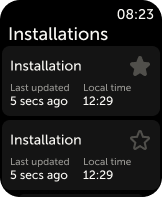
16.4.1. Starring an installation on IOS and Android
If you have more than one installation linked to your VRM account, you can ‘star’ an installation by selecting the star next to its name in the navigation menu in the watch app.
16.4.2. Starring an installation on Garmin
In the app settings in Connect IQ, you can select the installation IDs of the installation(s) you want to star. You’ll find the installation ID in the installation’s general settings in the VRM app on your phone.
16.5. FAQ
Q: Can I control my system from the watch?
A: Yes. Relay, EV, and generator controls are supported.
Q: How often does data update on the watch app?
A: Every 5 minutes automatically. You can tap the complication to refresh manually. In the mobile app of VRM, data refreshes in realtime.
Q: Is an internet connection required?
A: Yes, your phone must be online to sync data from your installation.
Q: I don’t see my installation—why?
A: Ensure the installation is added to your VRM Portal and online.
Q: Can all users control the installation from the watch?
A: Just like in the VRM app on web and phone, only users with admin or technician access to an installation will see the controls for devices in the watch app.
Q: I have multiple installations, how do I pick for which installation the complication on watch face should show?
A: The complexity will show for your last opened starred installation. To ensure you always know for which installation the complexity shows data, we advise to only star one of your installations.